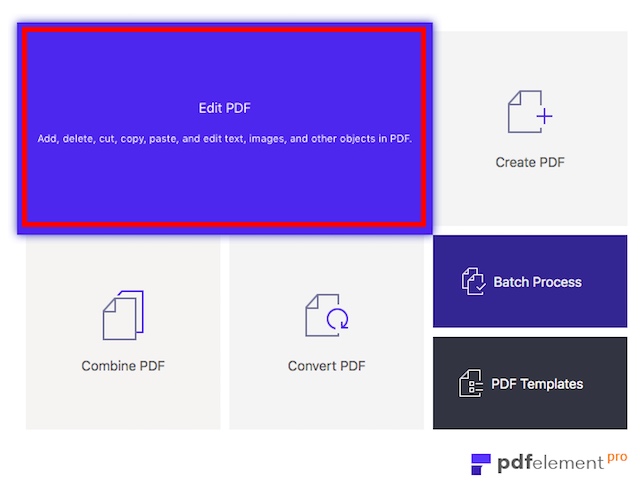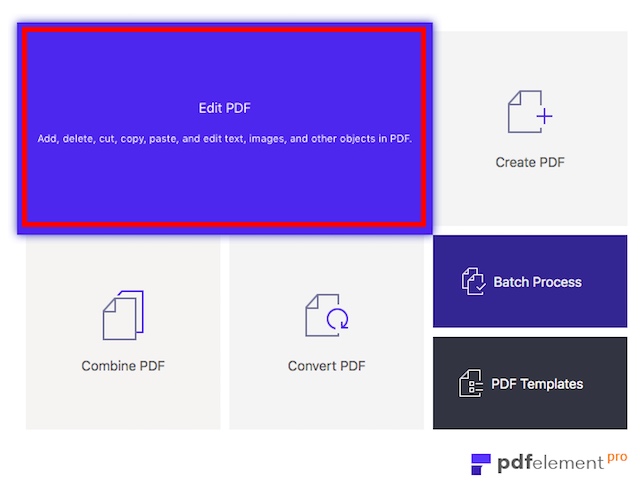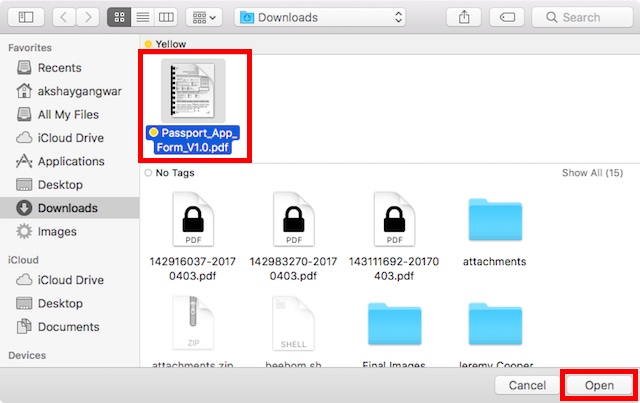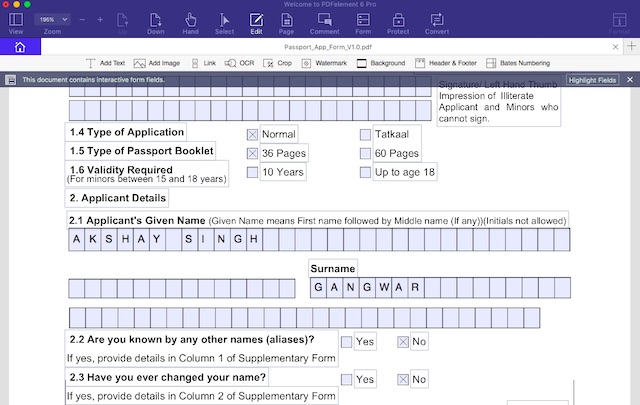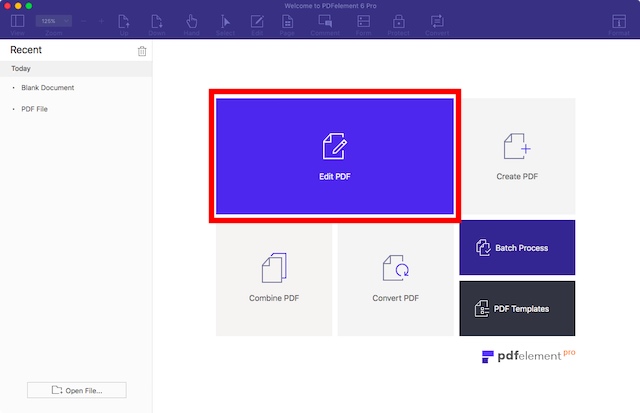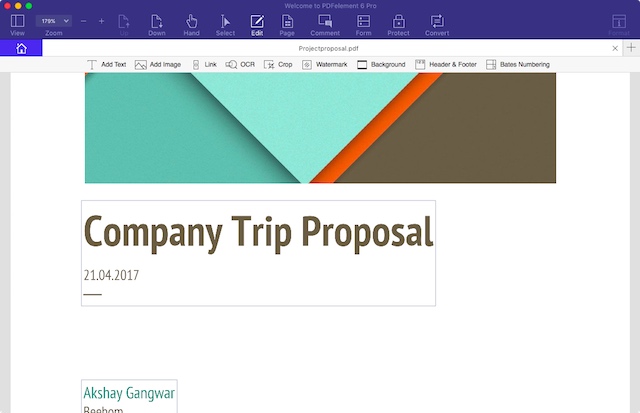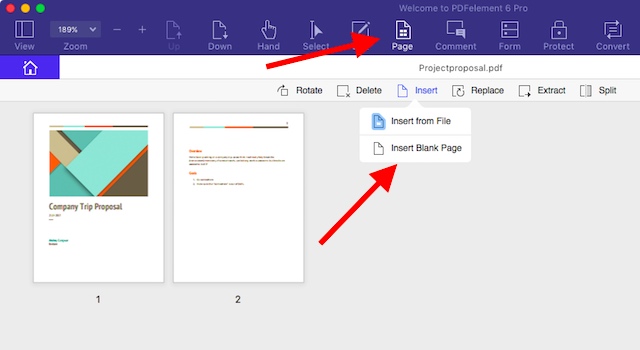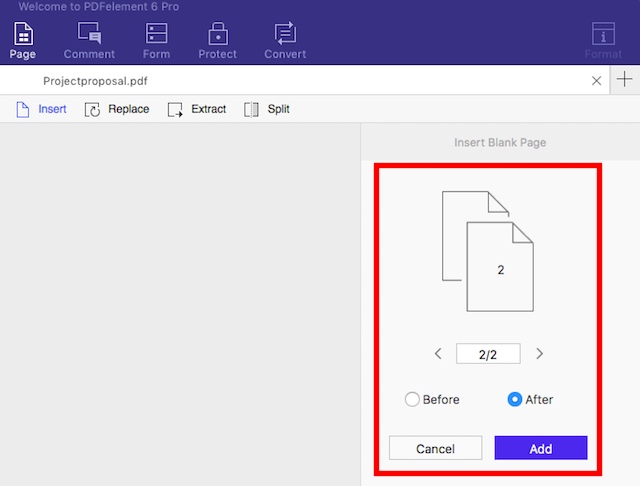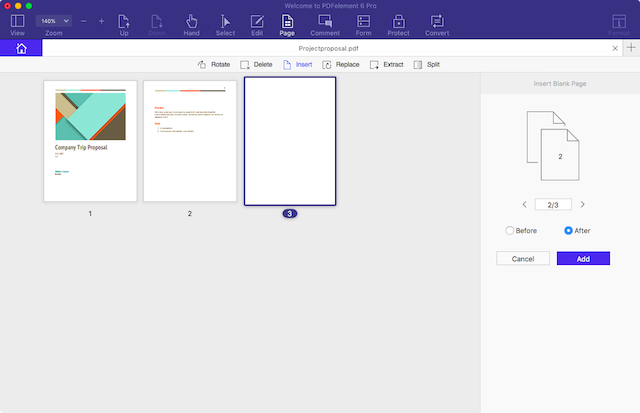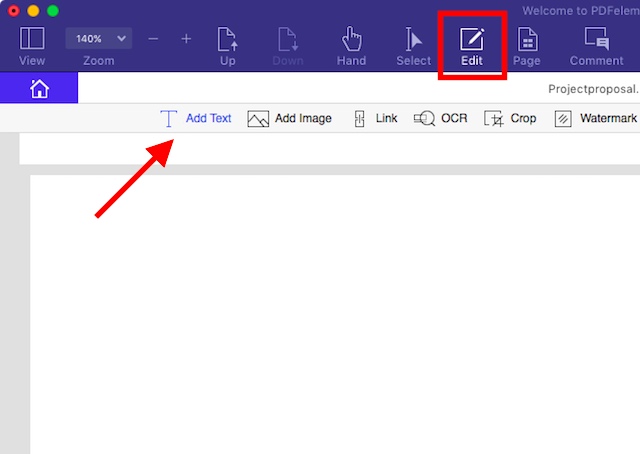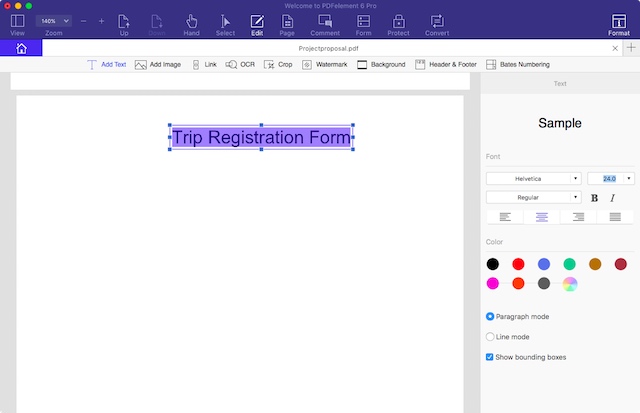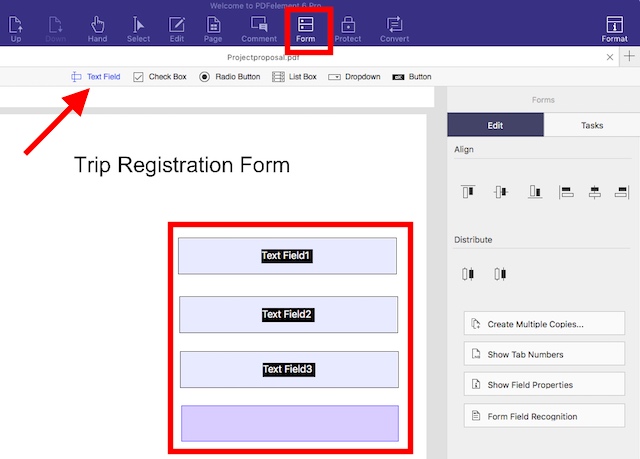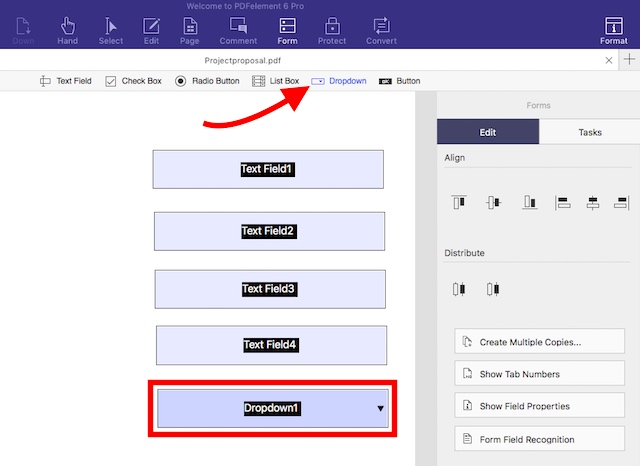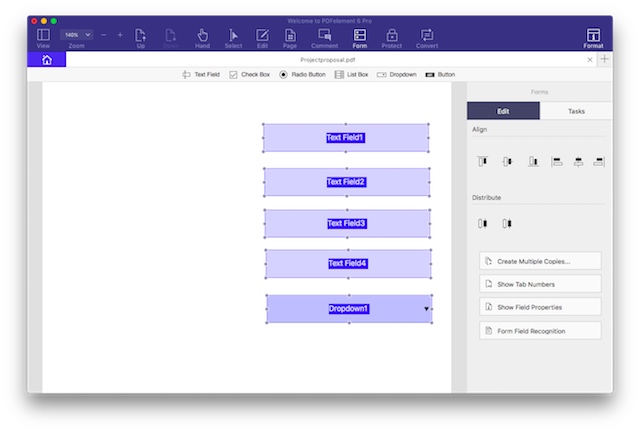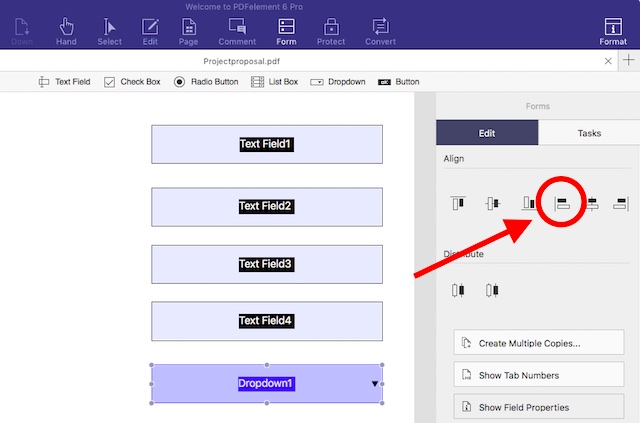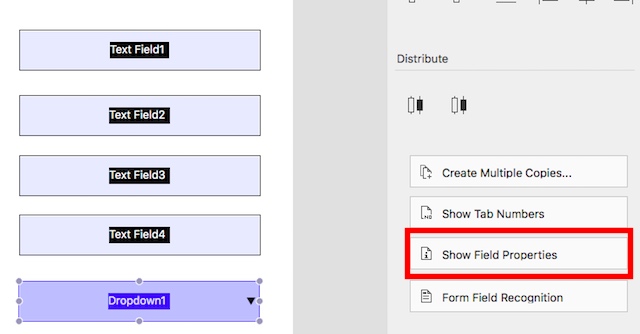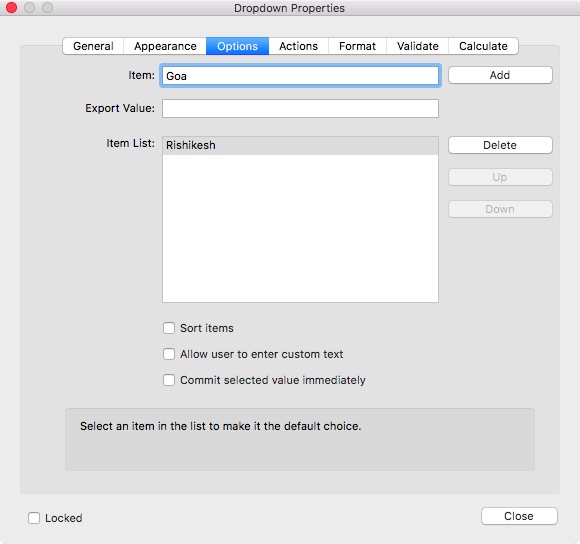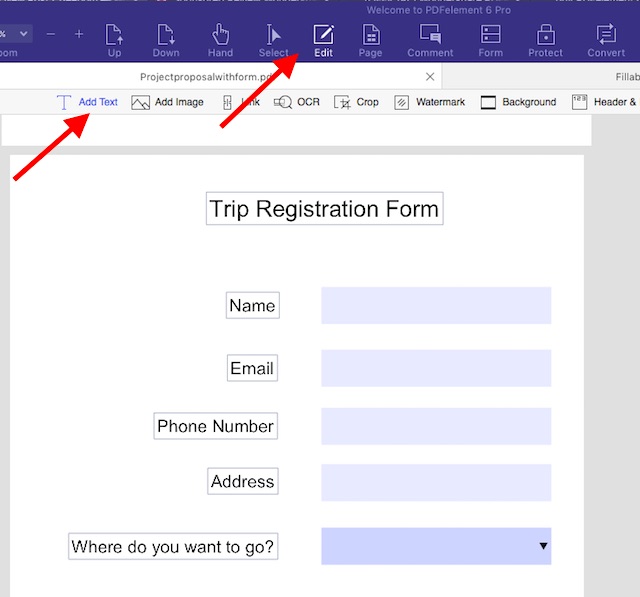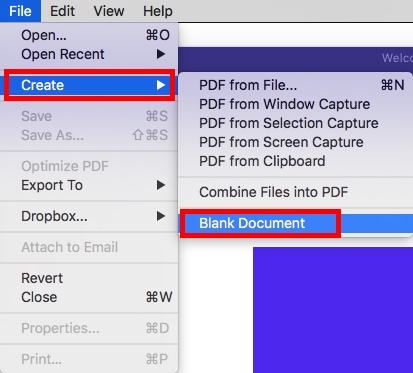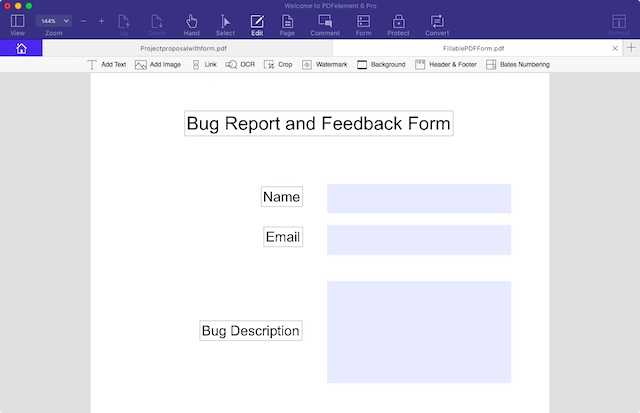How to Easily Create Fillable PDF Forms on Your Mac with PDFelement 6
Wondershare has had a long history of creating highly useful pieces of software packed with power features that make it easier for users to perform tasks that’d otherwise take them a much longer time, using incompetent and inefficient software. One really great software that Wondershare makes is called PDFelement 6 (Free trial, paid licenses start from $59.95). As the name suggests, the program can let you perform a host of functions on PDF files including things like editing PDFs in an easy to use way, adding bookmarks, adding text, images, backgrounds and more to PDFs. With PDFelement 6, users can also create fillable PDF forms, and export the received form data into CSV, Excel files. So, if you’ve always wanted to easily create fillable PDF forms, here is how to easily create fillable PDF forms on your Mac with PDFelement 6:
Creating a fillable PDF form is an incredibly easy task with PDFelement 6. There are a lot of options available, and you can easily create forms ranging from simple forms with just text fields, and complex forms with things like radio buttons, drop down menus, and what not. Before we get to creating fillable PDF forms, let’s explore the various ways we can create, or edit PDFs in PDFelement 6.
Creating and Editing PDF Files in PDFelement 6
- Using Automatic Field Recognition to Create Fillable PDF Forms Instantly
- Create a Fillable PDF Form from an Existing PDF
- Creating a fillable form from a blank PDF
While there are other methods of creating PDF files in PDFelement 6, we’ll stick with these two methods to demonstrate this how to, because they will cover the most common use-cases of creating fillable forms on a PDF file, and the other methods are almost identical in the steps you’ll have to take.
1.Using Automatic Field Recognition to Create Fillable PDF Forms Instantly
Wondershare launched PDFelement 6 with an awesome new feature called “Automatic Form Field Recognition”, and boy is it amazing!
With Automatic Form Field Recognition, you never have to take print outs of PDF forms and fill them up by hand, and if someone in your team has made a non-interactive PDF form, you don’t have to redo all of the work, either. PDFelement can automatically recognise PDF files with form fields (hence the name Automatic Form Field Recognition), and convert them into interactive fields that you can then save to create a fillable PDF form.
- Launch PDFelement 6, and click on “Edit PDF” in the start screen.
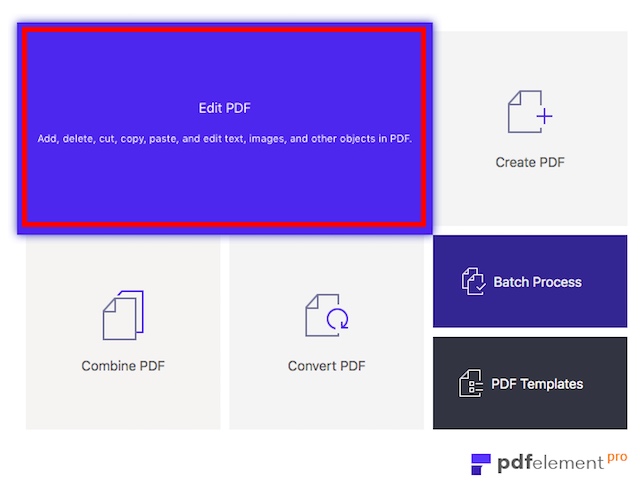
- Simply select the PDF file that contains the non-fillable, non-interactive form, and click on “Open“. Once PDFelement 6 opens the file, click the Form tab, then the Form Field Recognition button and you’ll see that the form automatically becomes fillable”.
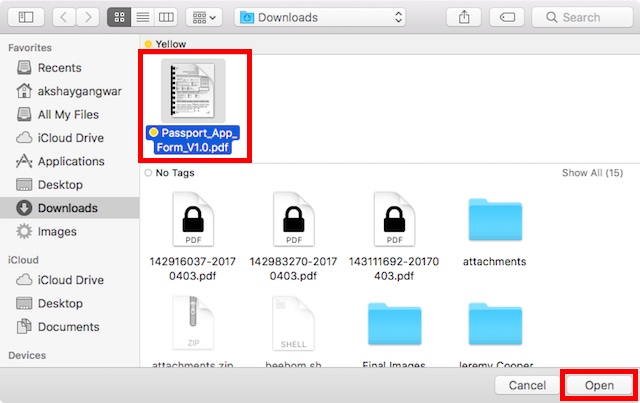
- As soon as PDFelement 6 opens the file, you’ll see that the form automatically becomes fillable.
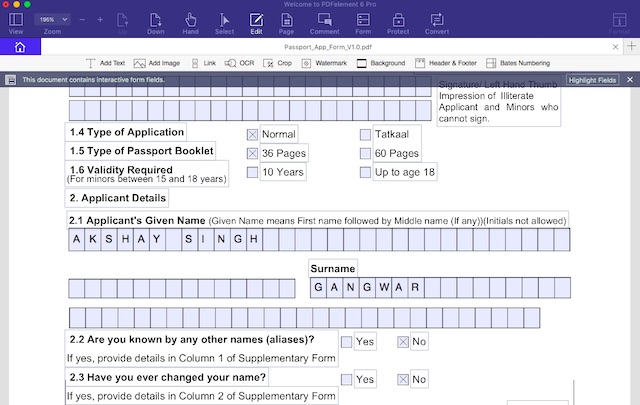
- You can then export the PDF file as a fillable PDF form, and save people the trouble of having to print the file, fill it up, and then scan it to send it back.
I tried out the Automatic Form Field Recognition feature on a passport application form, and I was pleasantly surprised to see that PDFelement 6 was easily able to instantly convert the entire passport application into a fillable PDF form. That’s not all, the name field in the PDF form was divided into little boxes for each letter of the applicant’s name, and PDFelement easily handled that as well. I’ll be honest, I didn’t expect that to happen, but it did and it just goes to show how powerful this software is.
Once you have applied Automatic Field Recognition on your PDF file, you can simply double click on the input fields, and edit various parameters related to tit.
2. Create Fillable PDF Form From Existing PDF File
If you have a PDF file in which you want to add a fillable PDF form, you can do it easily with PDFelement 6. Just follow the steps below:
- Launch PDFelement 6. In the start screen, click on the tile that says “Edit PDF“. You can also use the “Create PDF” option to create a PDF file from images, text documents and more.
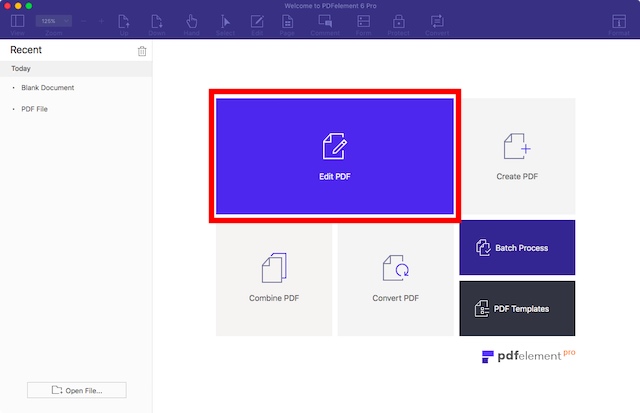
- Select the PDF you want to add a fillable PDF form to, and click “Open”. This will open up the PDF file you selected. We’re only interested in adding a fillable PDF form to our PDF file, so let’s do that.
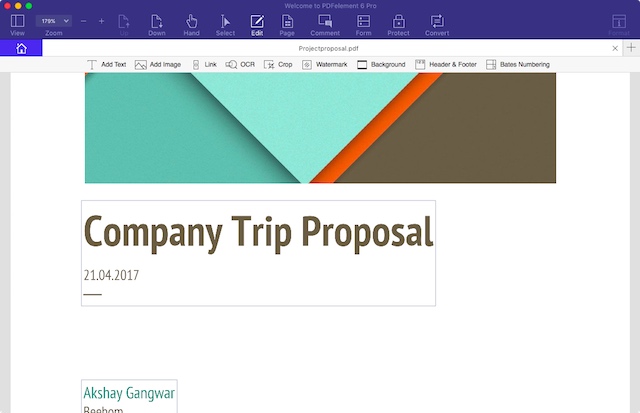
- Once the PDF is open, click on “Page”. PDFelement 6 will display every page in the PDF. In my case, there are only two pages. To create a fillable PDF form, we’ll have to add a new page to the PDF file. To do this, just click on “Insert”, and then click on “Insert Blank Page” from the menu that pops up.
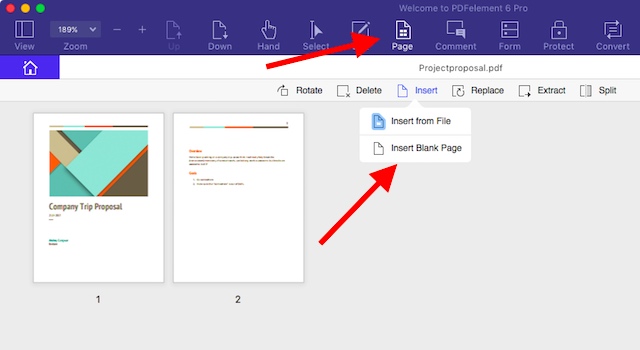
- In the sidebar, select where you want the page to be added. In my case, I’ll be adding it after the last page of the PDF.
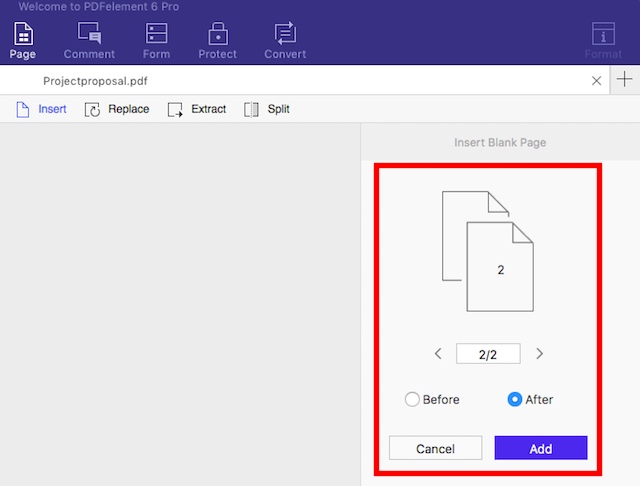
- Once the page is added, just double-click on it to bring it into focus. You can now make all the edits you want on this page.
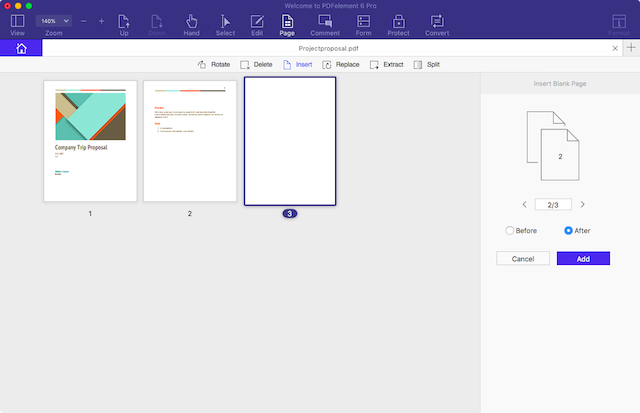
- First, let’s add a title saying “Trip Registration Form“. Doing this is easy; just click on “Edit“, and then on “Add Text“.
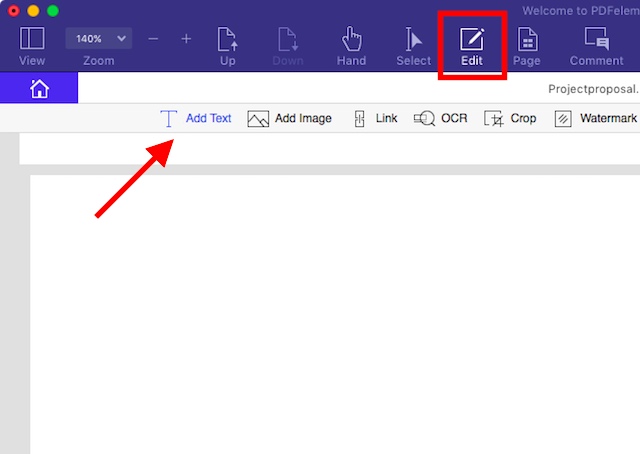
- Now, just click wherever you want the text to be, and type your title. You can use the formatting options on the sidebar to increase the font size, change the font, change the colour of the text and a lot more. I just quickly increased the size to 24, and center aligned the text, because it looks more like a title that way.
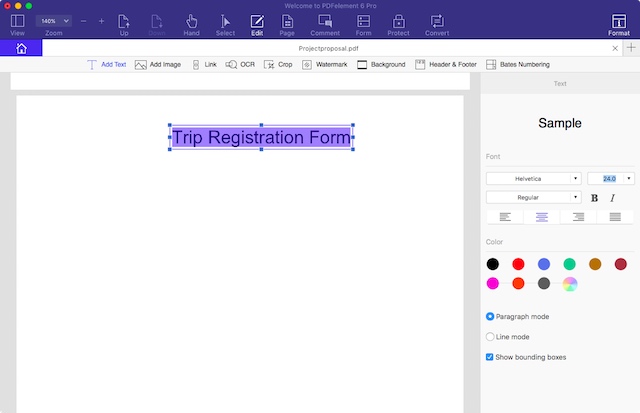
Creating the Fillable PDF Form
- Click on “Form”, and then click on “Text Field“. Move the cursor to wherever you want to place the text field, and PDFelement shows a handy outline of the Text Field, so you can place it properly. Since I’m using four text fields, I’ll just add all of them one below the other.
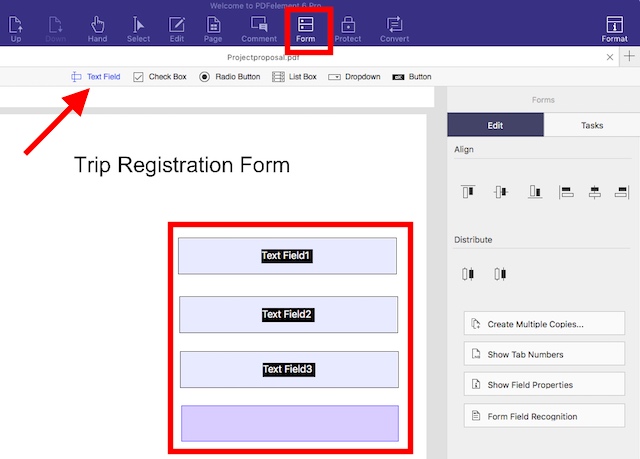
- Next, click on “Dropdown”. Move the cursor to where you want the dropdown to be placed, and click to place it. Don’t worry if you mess it up, you can always move the elements around later.
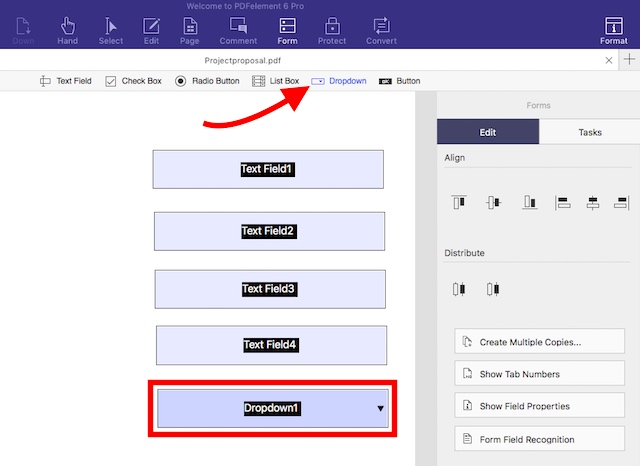
- Now that we have the form elements we need, let’s ensure that they are all properly aligned. Click on “Dropdown” again to deselect it, and then click and drag to form a selection around all of the elements we’ve added. This will select them all, and we can batch edit their properties.
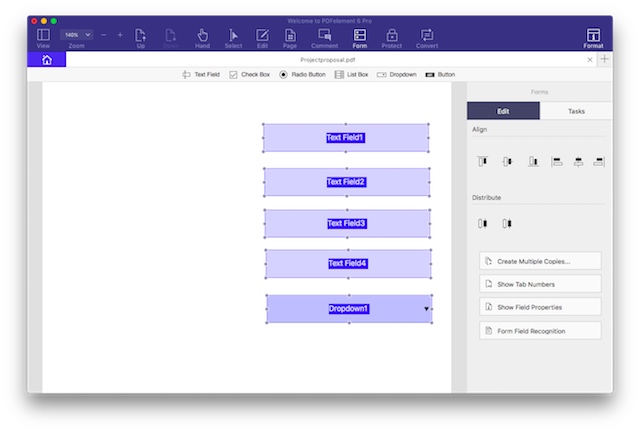
- Once all the elements are selected, click on the fourth icon under “Align” in the sidebar. This will align all the elements in the proper manner.
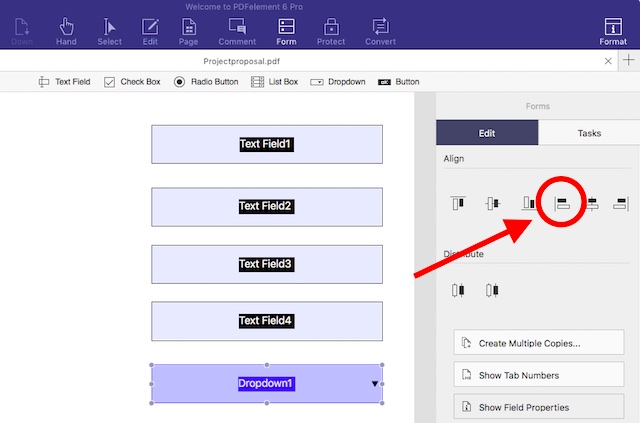
- While we’re at it, let’s add the options for places we can go to, in the dropdown menu. Just click on the dropdown menu to select it, and then click on “Show Field Properties” in the sidebar.
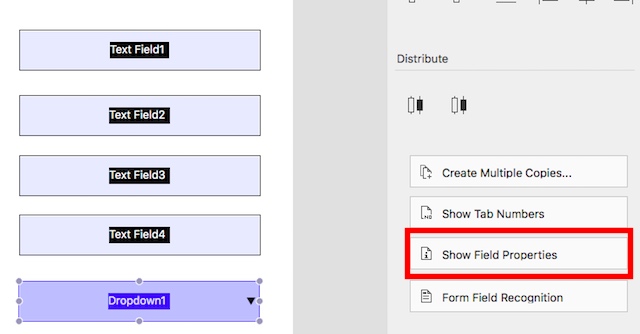
- In the window that opens up, click on the “Options” tab. Here, add the first place in “Item”, and then click on “Add”. This will add the place to the dropdown menu. Repeat this process for every place you want to add to the dropdown menu.
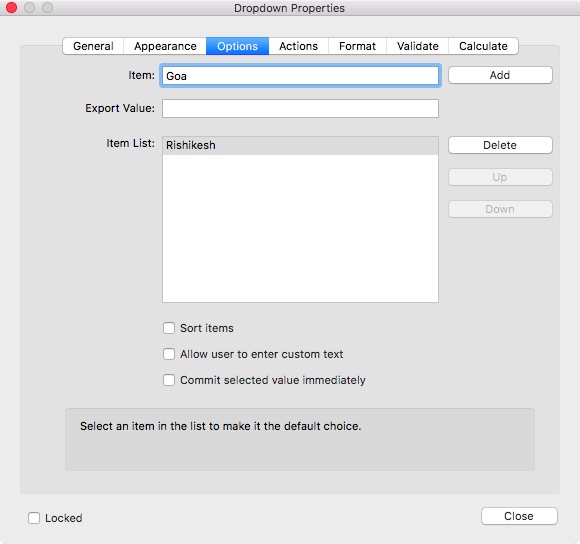
- Now, let’s add text to the form elements so that the users know what to fill in where. To do this, click on “Edit”, and then on “Add Text“. Then, simply click to add text boxes, and write “Name“, “Email“, “Phone Number“, “Address“, and “Where do you want to go?“. You can click on the text boxes, and drag them to wherever you want them to be.
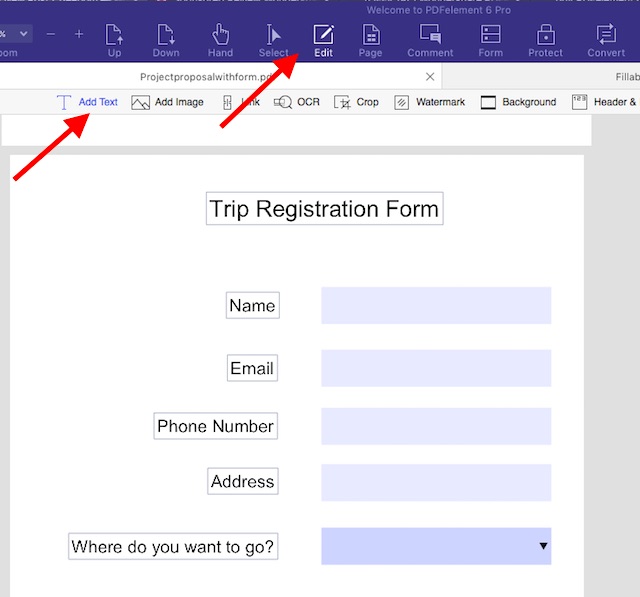
Once all that is done, your fillable PDF form is basically ready. All you need to do is save the PDF file you were editing, and you can check out your form. Simply press “command+S” to save the PDF file. If you don’t wish to overwrite the original file, use “command+shift+S” instead. You can then open up the PDF file, and try filling up the form.
3. Creating a Fillable PDF Form in a Blank PDF File
- Launch PDFelement 6, and go to “File -> Create -> Blank Document“. This will create a new blank PDF file inside PDFelement 6. You can now create forms in this PDF file.
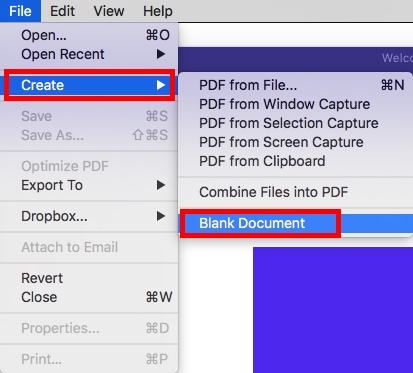
- Let’s create a form for reporting bugs in an app. We’ll use three text fields for “Name“, “Email“, and “Bug Description“. The method to create a form is exactly the same as it was for creating a form in an existing PDF file. Just go to “Form”, and add the fields you want to. You can resize the Text Field for the “Bug Description” so that it looks better.
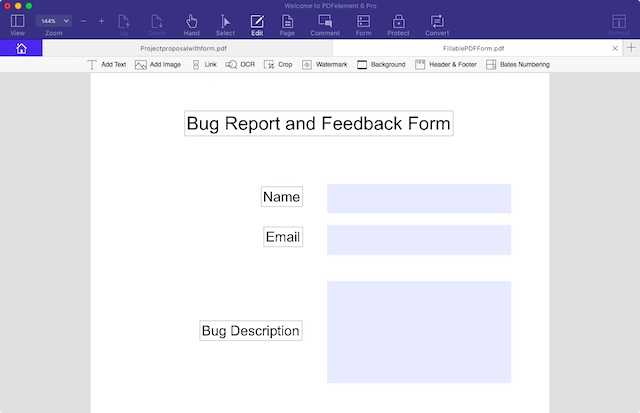
Use PDFelement 6 to Easily Create Fillable PDF Forms
PDFelement 6 (Free trial, paid licenses start from $59.95) is definitely a great app to easily make fillable PDF forms. The app comes loaded with every feature that you may need to create a PDF form. You can add Text Fields, Dropdown Menus, Lists, Radio Buttons, and a lot more. Plus, you can add background to the PDF, so your form looks even more amazing, and you can perform a lot of other customisation to make your form unique. PDFelement is definitely worth its salt, and is worth every penny of the price it comes at. So, if you find yourself working with PDFs quite a bit, you can definitely try PDFelement to make your life easy.
Akshay Gangwar
Greetings, tech titans and fellow literary time-travelers! I'm Akshay, your tech-whisperer and Harry Potter's number one stalker – seriously, don't ask me how many times I've read those books; it's borderline unhealthy. Working in the tech journalism industry since 2016, I have 7 years of experience covering everything from technology news, to well-researched resource articles. Now the Content Strategist at Beebom, I often pen down op-eds for our website, sharing expert commentary on the latest in technology, AI, and electric cars.